ShopDreamUp AI ArtDreamUp
Deviation Actions
This tutorial will explain to you how to read (almost any) Visual Novel in English without prior Japanese knowledge using Translation Aggregator, AGTH or ITH, and ATLAS. These programs do not modify the games files, so they should be safe to use without causing issues with developers.
I will begin with a short explanation as to what these programs are, followed by steps on how to set them up and finally some extra tips and tricks you could use to further the translations!
Feel free to ask questions through comments. Just keep in mind that I'm no expert at these programs and I myself used a tutorial to understand the basics of the programs, so I may be unable to answer some questions. Most links I supply will take you to the developer forums where you can download and ask questions about the specific program. No better help than the kind that comes from the ones who made it!
You can also scroll to the bottom for links to other tutorials on these tools if this is too long for your liking!
- AvalonMelody
Warnings:
- The results you will get from these programs will not be in perfect English. Meaning that, while the words are in understandable English, the order they are in will be "Google Translate-Quality" although results can vary from slightly better to slightly worse. This however is common with all translation programs, since many words don't have direct (or have multiple) meanings in English (Or vice-versa) as well as sentence structure can be very different in other parts of the world!
- These programs only work together in Windows. Mac and Linux users will need to either use a Windows simulator (Programs like Bootcamp/Wine) or own a windows computer. Sorry!
Changelog/Updates
- 18/03/16 - Updated TA links and fixed broken images!
AGTH, ATLAS, ITH and AGTH all work in conjunction with each other, so you could consider them to be one whole program if you wanted. (Although they do work independently!)
AGTH or "Anime Games Text Hooker"
Download Link hereAGTH is used to 'capture' text from running programs. In this case, it's used to 'hook' a program and 'capture' printed text from a game and type it in a log which can then be copied using regular copy/paste methods! It's key feature is that it can capture the text while also automatically copying it to your clipboard.
If the text is on a picture it won't find any text to copy and thus, won't work. (Most menu options are like this, so don't be surprised if the menu options cannot be picked up by AGTH/ITH)
ITH or "Interactive Text Hooker"
Download Link hereClick here for ITH 3.0 Update
ITH works in the same way as AGTH, it's a text 'capture' program that can log printed text in-game to a log which can be used in a copy/paste fashion.
Why use ITH then? Well, you could say that ITH is an 'improved' version of AGTH, although it is still under development it get's the job done.
You can read about the newer features on the download page, but for me the bottom line is the lesser need for H-code. (Hook code)
I would recommend starting with ITH and seeing if it works for your game, then if not, give AGTH a shot.
ATLAS
Download Link hereATLAS is a Japanese-English/English-Japanese translator that can directly translate text you've copied to your clipboard.
(Copying to Clipboard: This is done when using Ctrl+C or the 'Copy' option when right-clicking highlighted text.)
Put in easy terms though, it's very similar to basic Translators like Google or Babel, but it can do a little more (Such as direct translation from the clipboard) and can be refined for more accurate translations using 'dictionaries' created by other users.
There are some 'dictionary' files floating around the internet that are specifically tailored to a certain Visual novel. These have some translations changed so that they appear as they should rather than translated as a set of general words.
For example, certain Kanji that represent a name are usually translated as single words.
山下 - Yamashita is a name but could also be translated into two words. The first Kanji 山 (yama) meaning "Mountain" and the second 下 (shita) meaning "Under" or "Below". The translator could see this as "Mountain below" rather than a name, which is why specific dictionaries for ATLAS can be a useful feature!
If you have ATLAS, here are a few Dictionaries you could use (The first is the one I use):
Warning! Hongfire can be a NSFW website, so try not to stray too far from the linked forum!
FHC Dictionary
Sanahtlig
The only downside to ATLAS is that it is a paid program, although it does have a 30 day trial period.
For me personally, I find it can be useful during it's trial but you can still get along fine without it!
TA or "Translation Aggregator"
Download Link hereNOTE: Scroll to the bottom of the linked post to find the download files. You want the most recent one which as of updating the link, is from "2016.09.08"
Translation Aggregator works just like ATLAS, in which it can be used translate text directly from the clipboard. However, it is not a translator itself but rather a 'HUB' for you to run ATLAS and other translator websites simultaneously and from one main interface (rather than multiple tabs on your browser)
It supports various websites such as Google, Babel, Honyaku, FreeTranslations and many others.
Extra Notes On Translation Aggregator:
-> Translation Aggregator supports a feature that can add furigana to your Kanji (in the window, not in the game) or change Kanji into Katakana, so you can even use the programs to study Japanese if you wished!
-> You don't need to have ATLAS installed to use Translation Aggregator, which is why above I stated that you don't need ATLAS if your trial does run out.
The Process
Based on what I've explained about the programs, the idea of the process goes like this:AGTH or ITH will 'hook' the program and 'copy' the text from it's log directly to your clipboard. Then, with ATLAS and/or TA running, the text copied to the clipboard is then translated into English for you to read!
It sounds simple, yes? I hope you're still with me after all that!
So next, let's get on to installation and running the programs.
If you cannot see the images or text, please click here to view the image gallery.
The system I operate is a Windows 7 Ultimate (32 bit) but the programs should work on 64 bit as well!
-> Essentially, you could still understand a Visual Novel with the use of ITH and TA only but for this tutorial I will be using ATLAS, ITH, and TA. (I will still have an extra few steps if you chose to use AGTH isntead of ITH)
Before You Begin
1. Make sure your computer's locale is set to Japanese.
It's imperative that you set your computer's locale to Japanese! This will allow the Japanese text to show up as Japanese characters, rather than blank boxes. It also can affect installation folders, even your Visual Novel can be affected if your locale is not set to Japanese prior to running the game.
While you could still run programs without doing so, your game may not show the correct text for AGTH/ITH to copy and thus, you will not see English translations. you may also get some runtime errors that cause your game to close. Yikes!
Click here to learn how to set your locale. It should only take a minute to do. Once finished, restart your computer!
2. Install the Japanese Language Pack from Windows Updates.
This keeps the Japanese locale up to date and can help other parts of the game run properly.
If you look under Windows Updates (Accessed from the Control Panel) and locate the Optional Updates in the same window, you will find the Japanese Language Pack in there. Click the check box next to it then install the update.

3. Install and Run your Visual Novel without the programs.
You can't play a Visual Novel if you don't have the Visual novel! Start by installing the game then test the game to see if it runs properly on your computer.
While it may not be 100% necessary, you can at least rule out that your game was working before using AGTH/ITH/TA/ATLAS.
Step 1: Install ITH
Now that you have the Visual Novel ready, we can install the programs.
Starting with AGTH/ITH, you will only be using one when playing the game. Because of this, I recommend starting with ITH. If it fails to work in the next few steps, then consider downloading and trying out AGTH. I'll add an extra step at the end of the tutorial on how to work AGTH if you need it.
So, head to the ITH Download Page and find the line that says Latest ITH 2.3 (2011.7.9). Click the link to download the rar file. Extract the files to a folder but make sure they are in the same folder. For me personally, I place the files in a folder named ITH in my C: drive.
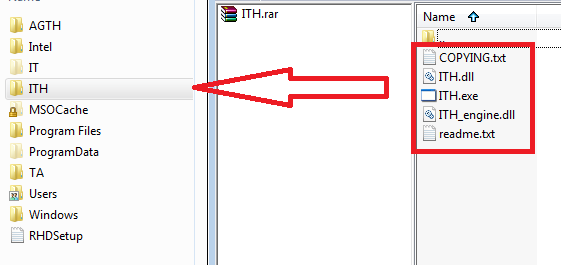
Now download the ITH 3.0 Update and extract the files from the archive to the same folder you placed ITH. If you are prompted about files that are the same, allow them to be replaced with the new files you are moving.
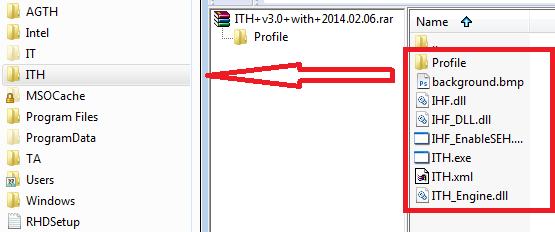
Step 2 (Optional): Install ATLAS
I call this step optional because ATLAS is a paid program and you would likely be using the free 30 day trial. Some may not want to install it but if you think you can get your Visual Novel played and complete within the time, or just want to have an extra translation then follow this step! If not, please jump to step 3.
So, first head here to download the free trial. (Or to buy the program)
Follow the installer instructions and open up ATLAS. A grey toolbar will appear on screen.
Select Quick ATLAS and an icon will appear in the Notification Bar on your task bar. (It's located in the bottom-right corner) Right-click the icon and select Automatic Clipboard Translation (It will now have a check mark beside it if you click the icon again.)
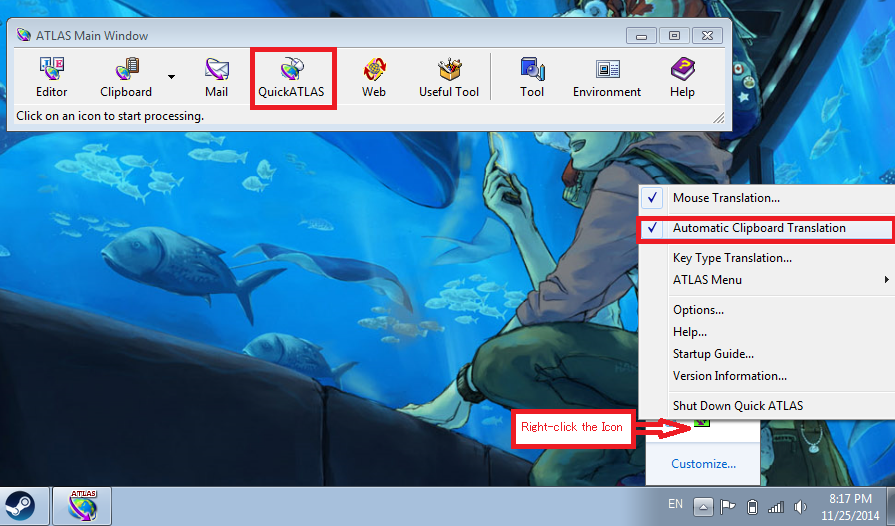
Installation is finished now and you can move to the next step if you wish, but I recommend adding a User-created dictionary to ATLAS. These files are created by other users of ATLAS and contain a compilation of added translations that can improve the overall accuracy of ATLAS.
I prefer to use this one.
To add the dictionary file to ATLAS, start by downloading the file. It should be called User dictionary0001.rar. Extract the contents of the archive somewhere you can easily navigate to and head to the ATLAS tool bar. Follow the image below to open the right window.
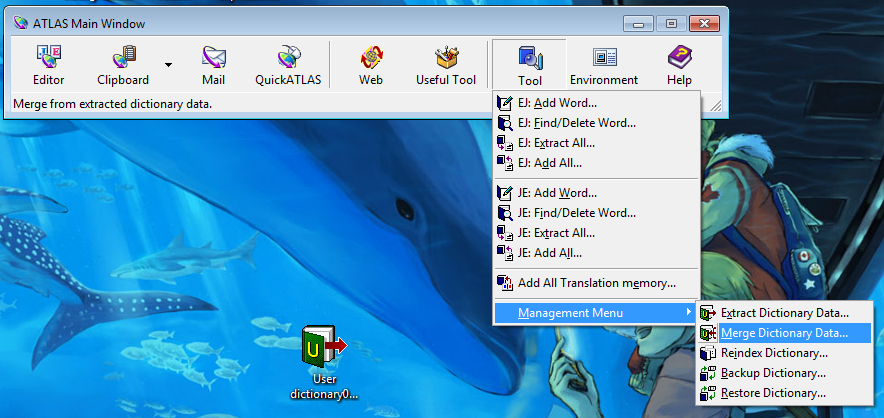
Select the Add option in the top-right corner of the window that opens. Navigate to the file you extracted and select it. Some processing will take place but once it is finished a list of words will appear. Be sure to select Add Words or the dictionary will not be added! The window will close and the dictionary will be added.
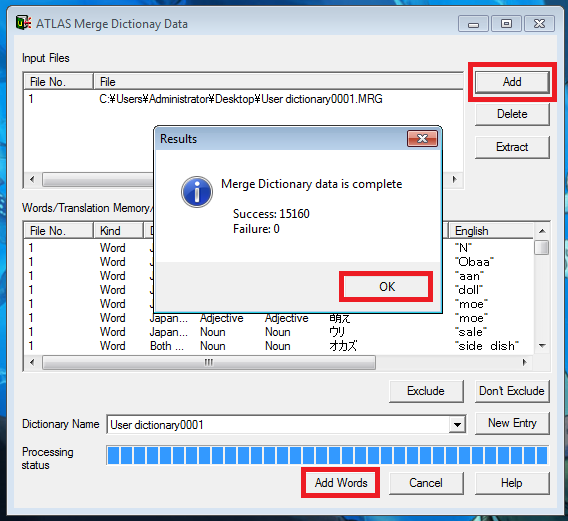
Time to move on to the last program. Don't worry, it's a short step!
Step 3: Install TA
Now for TA!
Begin by downloading the files and extracting them to a folder, just as you did with ITH.
Again, I place mine in my C: folder.
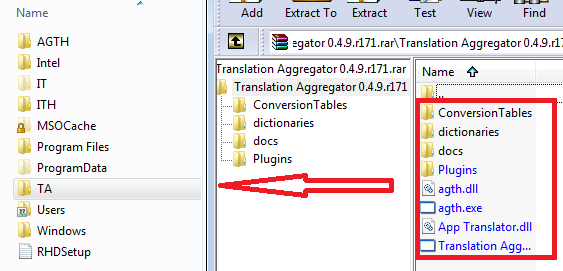
-And that's it! With all the programs installed, let's get to using them!
The game I will be using for this part of the guide is called HoneyLoveLove created by RUCCA*.
Step 1: Set Up ITH and TA
Begin by opening up your Visual Novel and letting it load until it reaches the Main Menu.
Next, open up Translation Aggregator.exe from the folder you extracted the files to and if you have installed ATLAS, open this too (Unless it's opened already). Make sure to set up ATLAS as described above in Step 2 of "How To Install The Programs"
Finally, open up ITH.exe from it's folder. Make sure that the Visual Novel has been opened before you open ITH.
Upon opening, ITH should locate the Visual Novel process already but if it does not, or it hooks the wrong program (Make sure to check the log!), select the Process button on the top-left corner of ITH's window.
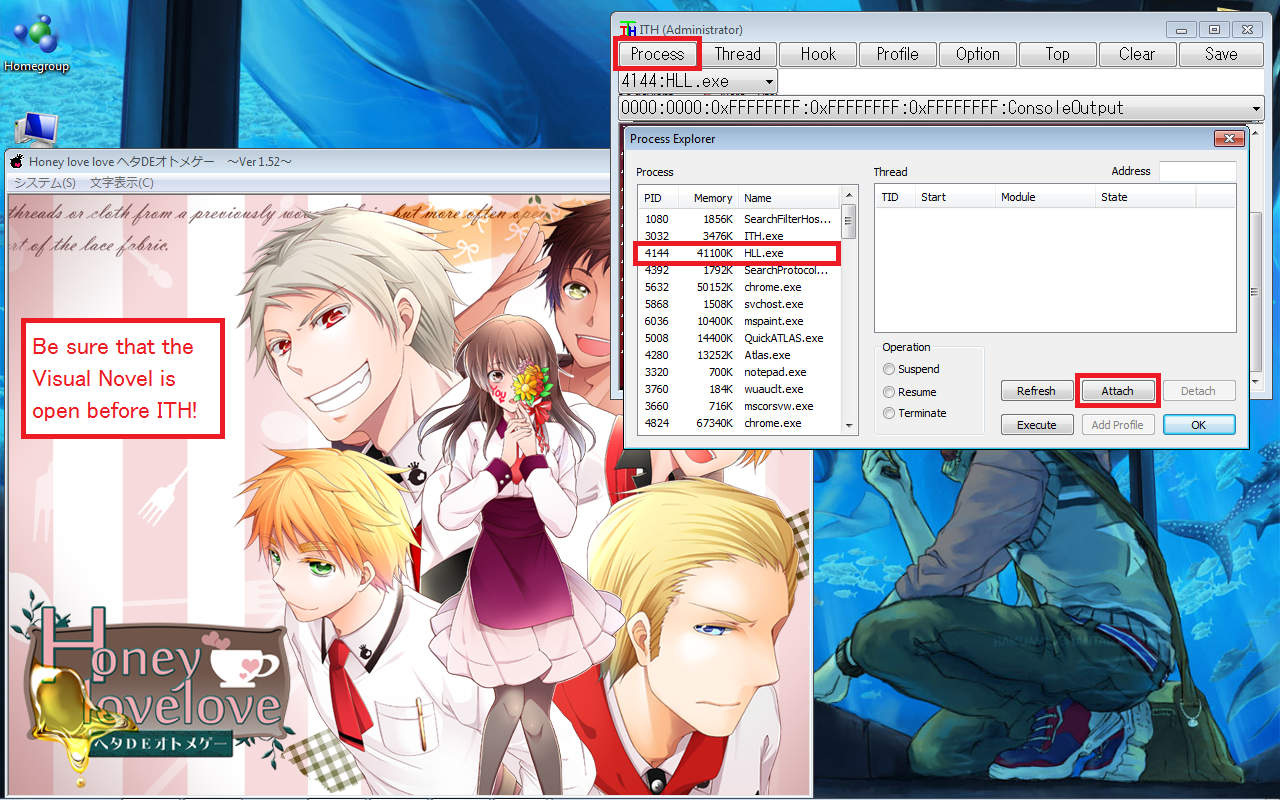
Step 2: Test The Waters
With all these windows open, your screen will likely be full and perhaps look something like this:
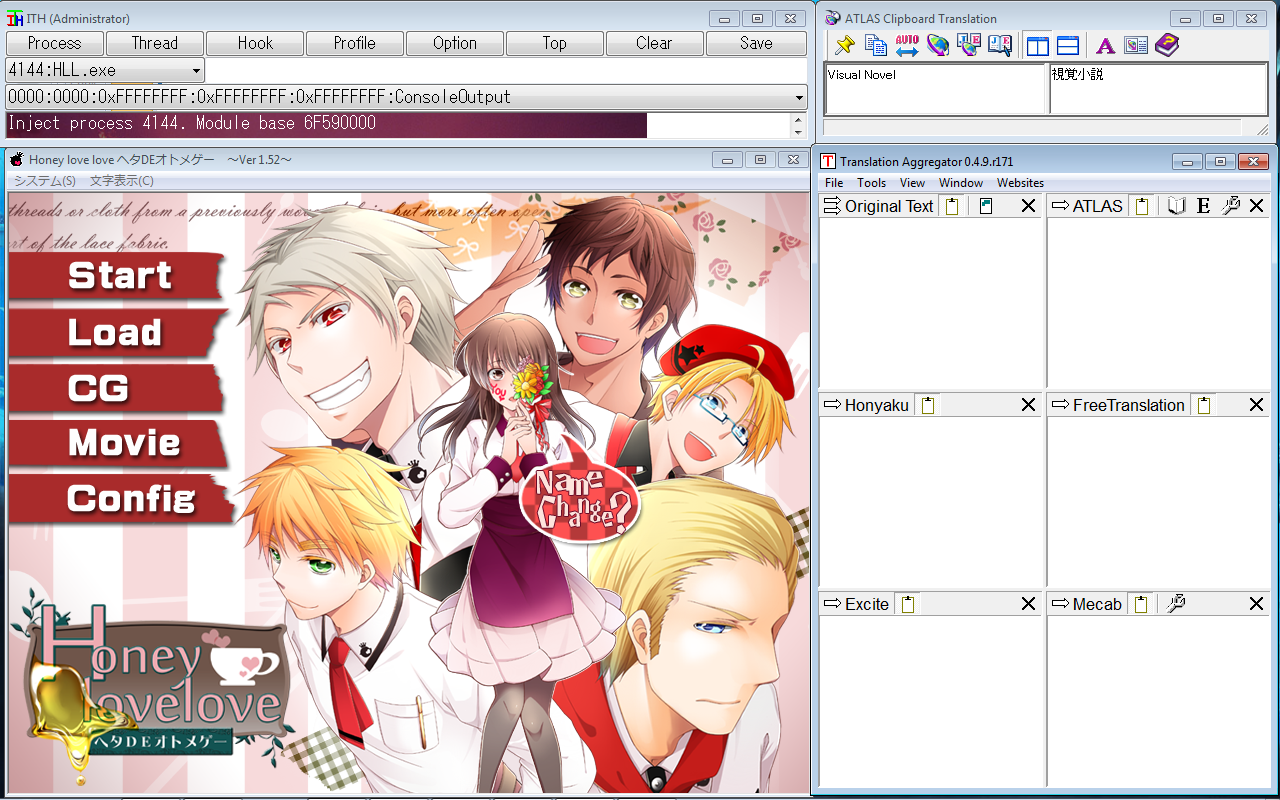
Note: I've arranged it this way so that I can easily see TA and the game. Really, ATLAS doesn't need to be up because AT will show ATLAS (As you can see on the top-right corner of AT) and ITH will only show the messages it finds when scanning the text. (Which you won't need to see as the copying is done automatically)
However, ATLAS and ITH tend to pop-up to the front of the screen when a new line is copied to the clipboard. To save the frustration of closing or minimizing the the windows I leave them a small space up top.
Now it's time to 'test the waters' to finish setting up ITH! While it's hooked the Visual Novel, we have to make sure it's scanning the right process.
Start by playing the Visual Novel normally. As soon as the first lines of dialogue show up (Or the second message, or the third!) ITH will begin writing out what it has scanned.
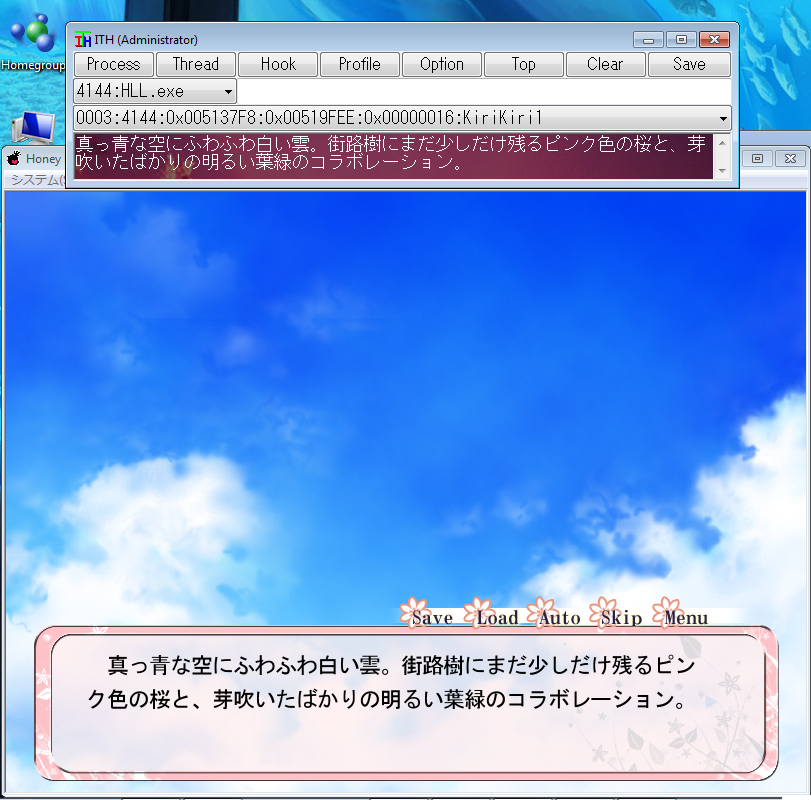
Check this very carefully. Make sure no characters are missing! It should automatically copy the text to the clipboard but if it does not, select the Option button at the top of ITH and make sure that the box next to Auto copy to clipboard is checked.
If however, you get something different, navigate to the bar in ITH just below the one that states the process. Scroll through each and see if you can find the right one. If you can't tell, move on in the game to a new line and see if that helps.
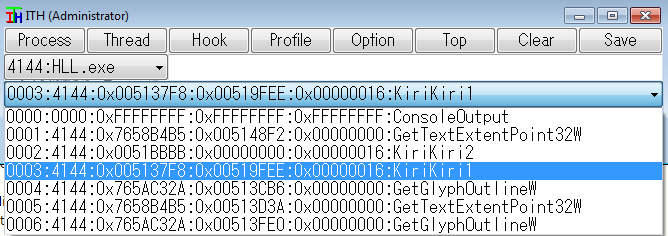
You may come across the right process (Or you may find one that is close) but the text is repeated. If this happens, try going into Options and checking the box next to Auto suppress Repetition and changing the number in Remove # of repetitions of each character. If it still persists, you can try fiddling with the other settings to see if they will work.
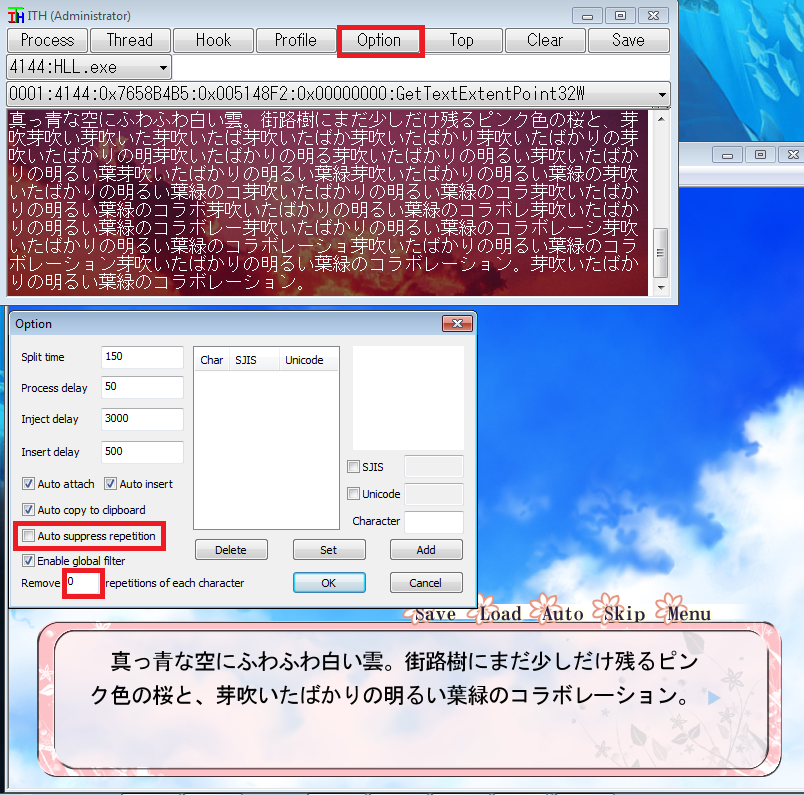
Once you've located the right process you can spend a minute refining the TA window, or you can start playing!
By refine, I mean removing the translator windows in TA that aren't used to make the interface larger in the small space its compact location. You can add new windows using the Window button at the top. I won't go into detail about it though, since this tutorial is getting long enough as-is!
With all of that out of the way, you can go to the game menu to restart the dialogue from the beginning and start playing!
If playing with settings does not work, try using AGTH instead!
If ITH did not work for you (Of if you prefer to use AGTH), not to worry!
AGTH woks the same way as ITH, it 'hooks' a program and 'scans' the text, copying it to your clipboard.
The main difference is that AGTH may require a special H-Code or "Hook Code" but I will explain this after we set up AGTH.
Step 1: Link Your Game To AGTH
Normally your game should have made a shortcut to the game exe which can be found on your desktop. If not, it's very easy to create one. The quickest way is to locate the game's folder and find it's .exe. In my case, the game exe was in C:\Program Files\rucca\HoneyLoveLove. I click on the .exe to highlight it and then right-click it and select Send to... and then Desktop.
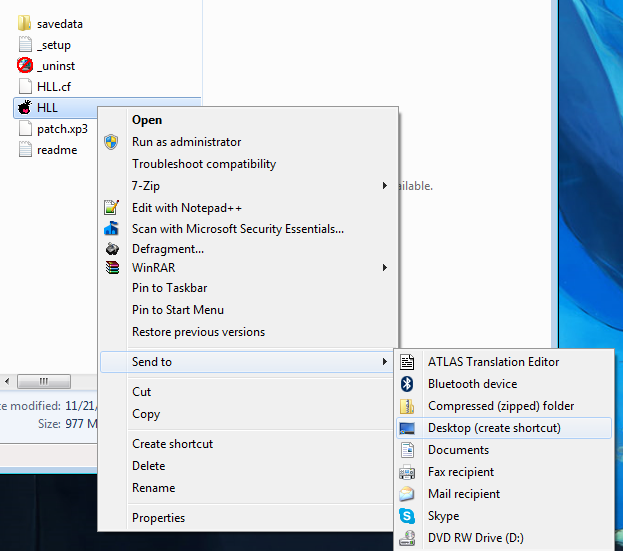
You will find a shortcut on your desktop now. Right-click this and select Properties then select the Shortcut tab. You will be editing what is in the Target box.
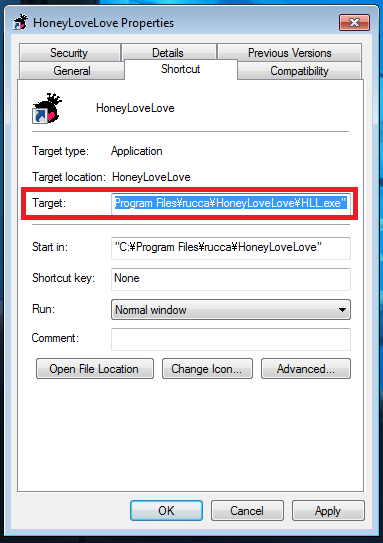
Keeping the original location, type the location of your AGTH.exe program followed by a '[space]' and a 'C'. This would be the basic H-Code AGTH uses.
C:\AGTH\agth.exe /C
For example, I had placed my AGTH.exe (And its components) in the C: drive in the AGTH folder. This means I would place: C:\AGTH\agth.exe /C in front of "C:\Program Files\rucca\HoneyLoveLove\HLL.exe"
Therefore, what should be in my shortcuts target box is this:
C:\AGTH\agth.exe /C "C:\Program Files\rucca\HoneyLoveLove\HLL.exe"
Don't delete anything from the original target! (Keep the quotations and all!)
If you've modified the shortcut correctly, your game should open normally but AGTH will also open with it. This is what you want!
Make sure that you use this shortcut you made to run your game if you want AGTH to work!
For example, I had placed my AGTH.exe (And its components) in the C: drive in the AGTH folder. This means I would place: C:\AGTH\agth.exe /C in front of "C:\Program Files\rucca\HoneyLoveLove\HLL.exe"
Therefore, what should be in my shortcuts target box is this:
C:\AGTH\agth.exe /C "C:\Program Files\rucca\HoneyLoveLove\HLL.exe"
Don't delete anything from the original target! (Keep the quotations and all!)
If you've modified the shortcut correctly, your game should open normally but AGTH will also open with it. This is what you want!
Make sure that you use this shortcut you made to run your game if you want AGTH to work!
Step 2: Fine-Tuning
Fine tuning is similar to ITH, you start the game up and run through a few lines of dialogue to find the correct process to hook.
You can shuffle through the processes with the long bar at the top of AGTH, just under the Options and Help buttons.
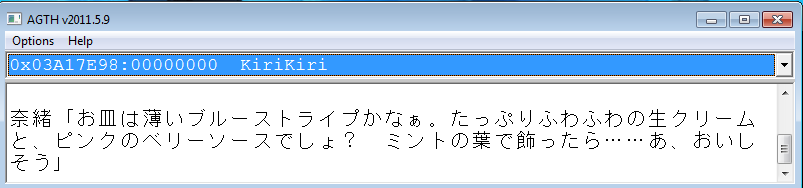
It should auto-copy to the clipboard but you can adjust the options if you need to! Once you find the right process, you're ready to play!
If it still doesn't work, try fine tuning the options or turning a few on or off before moving on to the next part.
None Of The Processes In AGTH Work!
If this is the case, you may need a special H-Code for your game.
Start by searching here for your specific game.
You can also try searching here. (Use the Ctrl+F function, it makes searching 100% easier!)
If you cannot find it, try doing a web search with "h code AGTH" and your game name. You may discover one!
To use them, you'll have to place them before the original Target code but after the location of AGTH.exe. For example, with AGTH in my C: folder and the game Eiyuu Densetsu Sora no Kiseki SC the code could look like something this:
C:\AGTH\agth.exe /c /x /HBN-C*0@49894A /KF32:16
For more information on how to use H-codes, please scroll down to the Other Tutorials section!
As I mentioned in the beginning, the stuff pumped out from ATLAS and AT will be pretty rough. Unfortunately this is the best you'll get from the programs, as online translators can only do so much, so you will need to do a bit of thinking as you go along.
A good example would be this:
"The sun was a sparkling day with the pain."
Now, don't lose hope! While you play, there will likely be music, pictures, even sound effects to assist you. Call them 'context clues' if you will. These context clues will give you a better understanding of the scene to help your brain construct a proper sentence.
Let's say that with this line, there was a bright picture of a park. It's sunny and maybe there's some birds chirping in the background and peppy music is playing as the BGM for the scene. Even better, there's a light ray animation as the words appear on the screen. In that case, we could assume the following:
1. It's daytime and it's a 'good' day. (The BG image of the park, the peppy BGM, and the bird chirp SFX)
2. The sun is bright (the light ray animation)
The pain part may be a little harder, but thinking about it a little, you could probably conclude (with the other points) that:
It was a beautiful day and the sun was shining so bright that it hurt your eyes.
It's a headache but eventually it does get easier to string the words together in an understandable patchwork of English. Pretty soon you'll be a pro at it and the most difficult sentences may be clear as day to you!
Now, sometimes you'll have real difficulties with a line. I recommend you roll with the game as it comes. What may not make sense now may make sense in a few lines from then as you piece together the scene, so don't be afraid to move on to the next line if you just can't figure it out!
If you are having any issues at any point, make certain that your locale has been set to Japanese!
Are there any other programs similar to AGTH and ITH? My anti-virus do not like them.
The only alternative I know of is Capture2Text. It uses optical character recognition to read the text and transpose it to copy-paste text. Due to this, it can be rather inaccurate depending on the game background and fonts.
There may be other ones out there though! Try doing a google search if these three don't work for you!
I can't translate the options. Is it because of my settings or because it can't be translated ? I use ITH, ATLAS and TA.
If the options are images, (such as the main game menu) then the text hooking program won't be able to hook the text (since there isn't any!) However, if the menu options from the game (such as text options for responses to characters) are the menus in question, check that the regular dialogue loads. If it does, then it may just be the channel you are hooking; try a different channel and see if you get results.
Sometimes though, the program has trouble hooking the options! So if nothing works, you may have to take a guess when choosing options.
If you can't follow along with this tutorial or it's too wordy for your liking there are many other tutorials you can use!
ITH:
ITH Tutorial
AGTH:
AGTH
Advanced AGTH Usage
User FHC's AGTH Tutorial
General Installation (Multiple Programs):
AGTH and TA Tutorial
AGTH, ATLAS, and TA Tutorial
Alternate Tools:
Oh! Text Hooker
- Of course, the most time consuming method would be to learn the language! Still, if you dedicate yourself to the studies, you'll be able to read Visual Novels and much more!
- Below are some website links to other translators you can try.
www.excite.co.jp/world/english…
imtranslator.net/translation/j…
translate.weblio.jp/
Group Spotlight: Nashitogeru [Opening]
%Nashitogeru (https://www.deviantart.com/nashitogeru)
A new group is open called Nashitogeru!
The soft opening finishes tonight, but they are planning to have a second opening right after, so there's still time to take a peek and consider joining!
It's a very interesting-looking group, I'm excited to see where it goes. owo )
Fire Emblem Inspired Group [Opening]
Greetings!
An RP + Art group I'm in that's based on Fire Emblem Fates (but pulls things from other FE games) is opening to new members right now!
The group loosely follows the Fates setting, with Hoshido and Nohr on opposing sides, but deviates from the Fates story we know to make it's own. With unrest between the two sides, a mysterious group of cultists known as Sightless (what is their aim?), and a plethora of characters who make up the two armies. (Who are currently in a sort of mutual ceasefire at the moment after a failed peace treaty attempt foiled VIA the Sightless.)
The members are very welcoming, but don't take my word for it. Co
~Check Out This Birthday Raffle~
Take a look at this cool artist and their raffle they're doing for their own birthday!
( ; w ; ) Powerful!
[RP] OC Meme
Tagged by purpleEar (https://www.deviantart.com/purpleear)
Ahaha, I haven't made a journal since the last meme tag (also by PurpleEar!) a little more than a year ago. *Slaps knee*
This meme is a kind of OC introductory, summary, matching meme?
I'm not sure how to describe it, but it looked fun nonetheless! It sure helped me look back on some good memories. >w<
Warning, this is (surprisingly) long!
When it comes to some OCs, I could talk your ear off, oh geez.
It's like a parent talking about their kids.
;A;"
((That sudden realization that you actually have a lot of OCs. OTL))
((That other sudden realization that your OCs can be similar in nature once you lay them
Featured in Groups
© 2014 - 2024 AvalonMelody
Comments112
Join the community to add your comment. Already a deviant? Log In
SO ITHVNR works (not ITH), but for some reason windows 10 doesn't copy properly to atlas. It worked fine in windows 7. The system locale is set to Japanese, but the auto copy from clipboard just puts question marks in atlas instead of the Japanese. I think it has to with atlas's mouse copy translation feature. It's broken and I have no clue how to fix this on windows 10.